Properties to use
Puppet Pin (Ctrl + P)
n=thisComp.layer("null_layer_name")
nullpos=n.toComp(n.anchorPoint);
fromComp(nullpos);
/* Replace "null_layer_name" with your Null Object */
How to Use?
1. Open After Effects:
- Launch Adobe After Effects and open or create a new composition.
2. Create a Layer or Object:
- Select the layer or object to which you want to apply the Puppet Pin.
3. Apply Puppet Pin:
- Use the Puppet Pin tool to create pins on the object. Place the pins where you want to control the movement.
4. Create a Null Layer:
- Go to Layer > New > Null Object to create a Null layer.
5. Open Keyframes for Puppet Pin:
- Expand the layer’s properties and find the keyframes for the Puppet Pin you created.
6. Enable Expressions on the Puppet Pin:
- Hit the stopwatch next to the Puppet Pin position keyframe to enable expressions.
7. Enter the Expression:
- copy from the above.
- Change
"null_layer_name"to match the name of your Null layer (e.g., Null 1, Null 2, etc.).
8. Align Null with the Puppet Pin:
- Make sure the Null object is placed in the same position as the Puppet Pin; otherwise, the pin will link to the position of the Null layer.
9. Done:
- Cheers! Your Puppet Pin is now linked to the Null object.